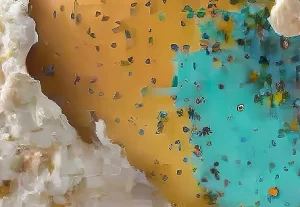A step-to-step guide for beginners
In 5 simple steps, one can create a fully functional website and make it live on the web.
- Select a website building platform
- Choose a domain name and web host of your choice
- Choose a theme to setup
- Design your website
- Launch the site
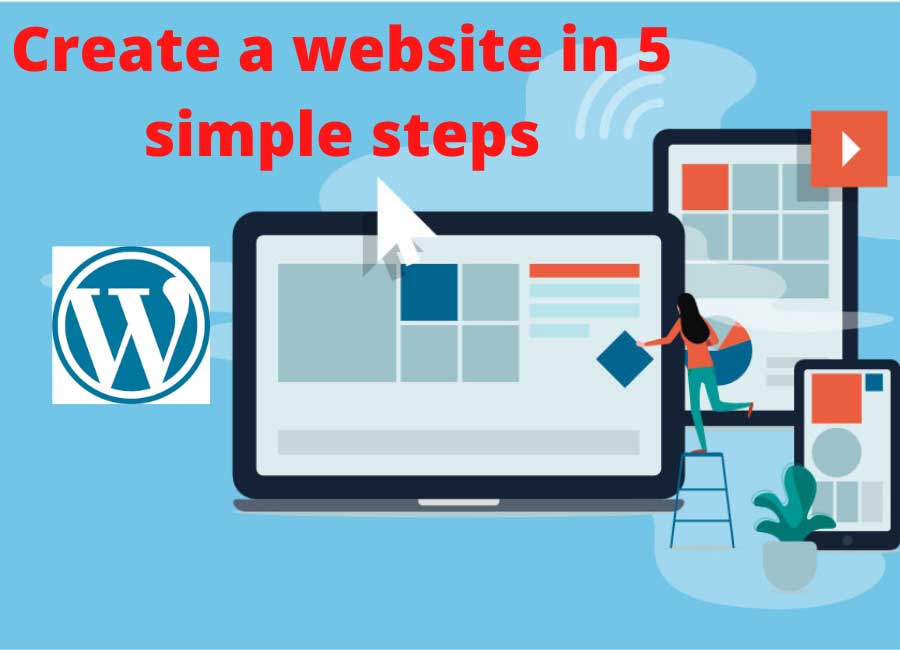
Select a website building platform
What does this mean that you will have to choose a website building platform?
Earlier before the induction of CMS9Content Management System) platforms websites were created using HTML, CSS, Php, and Javascript. These are coding languages one had to learn before actually creating a website. This was not a piece of cake for all. It took time to master these platforms and then practically apply them to build a website.
What is CMS (Content Management System)?
A Content Management System is like computer software that allows users to create, edit and manage their content on the web. This is made in such a way that it doesn’t require any codes to be written. They made website creation a simple task and accessible to a wider range of people.
The CMS platform which is widely used around the globe is WordPress. WordPress is the largest used CMS platform and currently, around one-third of the web is powered by it.
There are other CMS platforms available too, such as Wix, Squarespace, Joomla, GoDaddy website builder, Drupal, etc.
Among these website builders, WordPress is most widely used. WordPress is the largest and most trusted website builder platform out there.
Let us look at the website builders available for users to choose from and the market share of each website builder available out there.
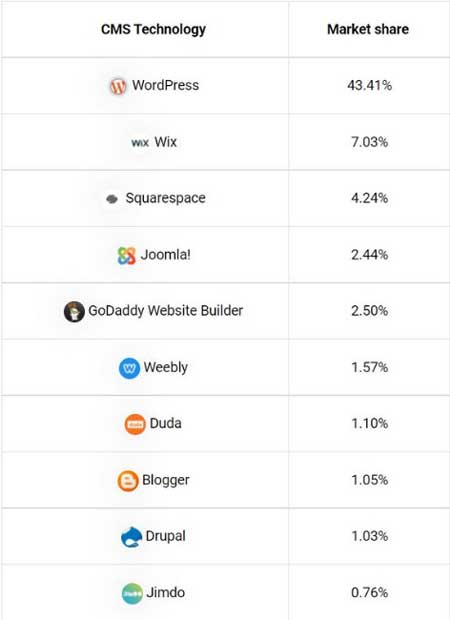
We can clearly see WordPress is widely accepted around the globe and most website creators use it to power their websites.
Why WordPress
There are several reasons to choose WordPress over other website builders.
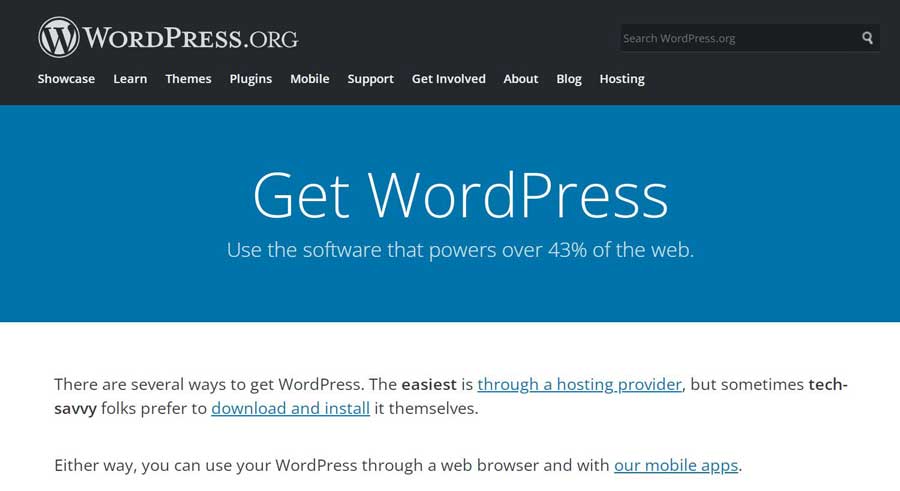
– It is user-friendly
WordPress is super user-friendly and the dashboard literally gives you all the information like a mobile app to work on it. You have every option in from of your eyes like from creating a new page to adding a new blog post. From choosing a professional-looking theme to adding a new plugin for any new functionality like a chatbot, you can do everything without even writing a single line of code.
– Easy to master
WordPress is easy to learn. A few times when you get a knack of the tool, you will easily know how handy it is to use and how easily you can toggle between all the functionalities.
– Best for a professional website
Other website builders are also used to create a professional website but they do not give you as much power to edit inside the pages as WordPress gives you. For example, Wix is a drag and drop website creator, you can select a theme and drag and drop the functionalities you need inside the page, and boom you have a website ready. But if you want to edit anything particular inside that pre-made theme you cannot. With WordPress, you have every detail in your hand and customize it as per your choice. You can install plugins for each small change and you can also create your own plugin if you know-how or you can also get a customized plugin created and then install it on your website.
WordPress gives you every detail in your hand to change and update as to make your website professional.
-Best for E-commerce platforms with Woo-Commerce option
With the emerging market of the E-commerce industry, WordPress has a separate CMS dashboard built dedicated to E-commerce websites called as Woo-Commerce. It is easy to create and manage an E-commerce business without having to need a developer.
-Great for creating a responsive site for Mobiles too
As you know currently every user browse the internet on their mobile. If your website is not mobile responsive then you are surely going to lose a ton of visitors. WordPress allows you to separately customize your website as per its visibility on a computer, mobile, and tablet. This gives you a great tool to make your website easily accessible from all mediums.
If not WordPress, what are the other options that you can choose?
There are other Website builders that you can choose if you are not thinking of using WordPress. Let’s see about the other options available.
– Wix
Wix is the second most used Website Builder after WordPress among the website creators. It is an easy drag and drop builder. You can easily choose the interface and functions you need and add them to your website. The platform is paid and more premium websites will need you to buy a higher plan to buy. Easiest to create, learn and build on this platform but a little costly to maintain. One downside is that if in the future you want to move out to any other host you cannot migrate. You will get the domain name but the design you will have to build from scratch.
– Squarespace
Squarespace is not as easy as Wix but surely better in the options and performance they provide. If you want to make a top-quality website for your business then this is the best alternative available. Squarespace is not the cheapest option available, but I would recommend it for the quality which any user won’t mind paying. They have both options for a personal website plan and for a business website plan. The cheapest plans start at $12 a month if you sign up for a yearly plan.
-GoDaddy
GoDaddy has evolved with time. It used to sell domain names and hosting spaces earlier. But with the evolution of website builders and their requirements, they came up with their own. With GoDaddy, you can get all the requirements fulfilled from one provider. You can register a domain name, get the hosting space, and get an easy-to-use and navigate website builder. The number of users relying on GoDaddy is rapidly increasing due to its handy nature and easy to adapt hosting atmosphere it provides.
-Drupal
Drupal is a powerful option available but it needs a bit of learning before you can use this. You need to have some coding language while using Drupal. This is a well-known website builder among experienced coders. This is a CMS platform that can help develop great websites and you can surely run a business through it.
– Joomla
This CMS platform is almost like WordPress. Easy-to-use, flexible, lots of extensions available for all kinds of modifications you will need on your website. It is also beginner-friendly. You can opt to choose Joomla if you just have a basic understanding of Html and CSS. You can easily create great professional websites from these CMS platforms.
-Weebly
Weebly is another alternative and this is very similar to Wix. This has a drag and drop interface and you can easily create without even any basic knowledge of website building. User-friendly and easy to get accustomed to. You can choose the plans as per your requirement and get started easily. One thing to keep in mind, if you choose to opt-out of the platform later, you cannot migrate your website to a different host or builder.
These are the major options available if you choose not to use WordPress. You can choose any of them as per your need and understanding of the platform. One thing for sure is that WordPress is the best among them and gives you a lot of flexibility to create anything from scratch. You can build the most professional websites in the CMS platform and you can easily learn once you get a hand with the tool.
What next?
You will need to select a relevant domain name for your website and choose a web hosting provider and buy space for your website. Let us learn about the next step.
Choose a domain name and web host of your choice
Your domain name is the identity of your website. Your website will be called by that name. The name will define the type, business, or whatever purpose the website severs to its visitors. While choosing a domain name you should give an in-depth thought and make sure it serves the purpose of your website completely.
The hosting provider you will choose will help you keep your website live on the internet. The server speed and many things will matter. I use Bluehost to host my websites and would suggest you to do the same. From beginner to large enterprise websites can easily be hosted on Bluehost.
How do you choose your domain name?
There are a few types of domain options that you can choose from. Such as a .com, .net, .org, .gov, .us, .in, .uk, .xyz, and many more. I prefer mostly to use a .com domain as it serves a universal purpose and is recognized as the same all over the internal. The .org is mostly used by universities, organizations, non-government bodies, and .gov are generally used by government authority websites. The other .us, .uk, .in serves more of a regional target base generalizing it as a country domain.
A few points to keep in mind while choosing a domain name for your website are:
- Make the name unique
- It should be easily memorable
- Catchy and brandable names are a go-to
- Include a niche related word to represent your business
Let’s see for example if you have a business and you are creating a website for the same. The best option for a website name for your business will be (yourbusinessname).com. Or if you are creating a personal website maybe like for your portfolio then the best option for a name would be (yourname).com.
Register for a hosting plan
Register for a hosting plan with Bluehost and you can get the domain name free for a year. You will also get an SSL certificate which you will need to make your website secure for your visitors.
Just click here to head to Bluehost plans and register at the best available rate right away.
I would recommend you to opt for the Basic plan which is more than enough for a website. You will get a free domain with this and an SSL certificate. One more benefit is that you will also have a CDN included with the plan.
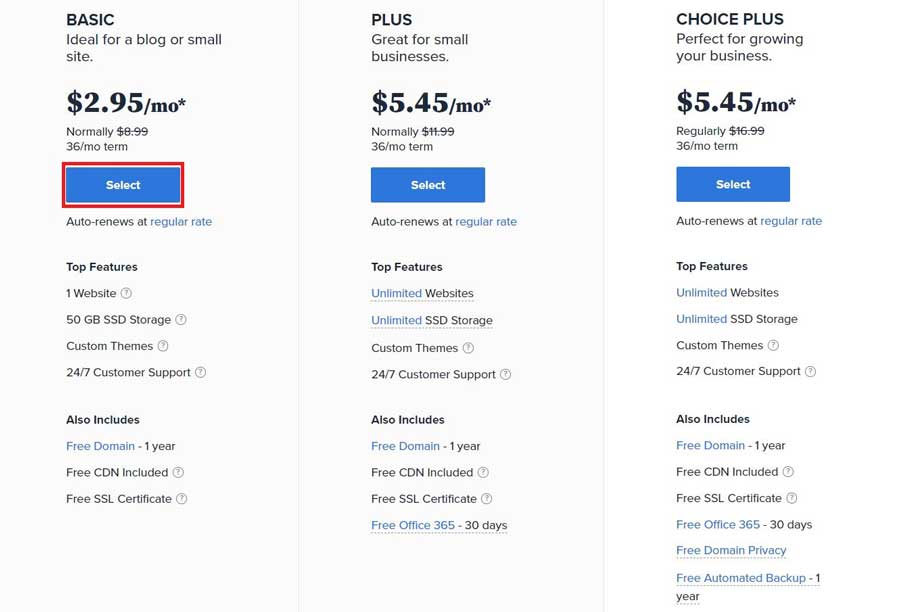
Then you will be redirected to choosing a domain name. You will be able to create your own unique domain name for your website. This page also has an option to use an existing domain if you have one.
Write the name of the desired domain you want and search for its availability. Remember that there are over a billion websites on the web, so it means that there are over a billion unique domain names registered. So you will need to do nice research before coming up with a unique name. Check for availability and register.
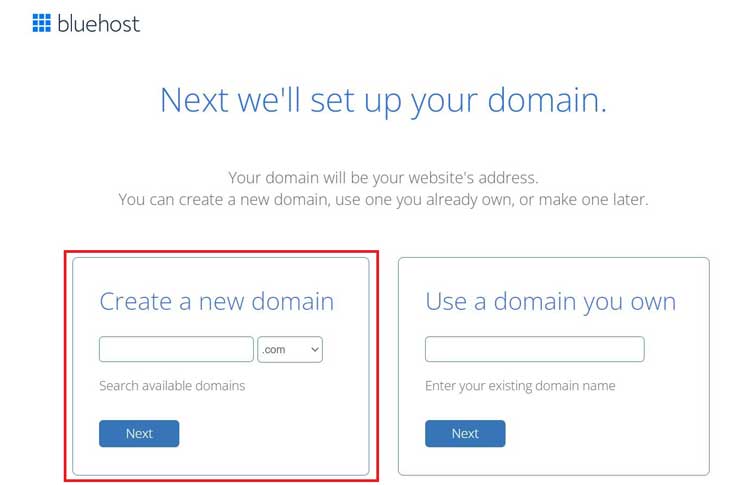
As we have already gone through the process of how to choose a domain name that will be relevant to the purpose of our website. You can register easily here. Then we will go to the next step.
If you want another option that is cheaper and can fulfill your needs, then you can buy hosting and domain for your WordPress website from Hostinger. Hostinger is giving stiff competition to Bluehost in terms of both pricing and quality service. You will get a free domain with any of the hosting plans you opt to choose from. The hosting plans start at a mere $1.99 a month which is even cheaper than Bluehost. If you want to save a few bucks then you can surely opt for Hostinger and the quality of the service they provide won’t disappoint you either.
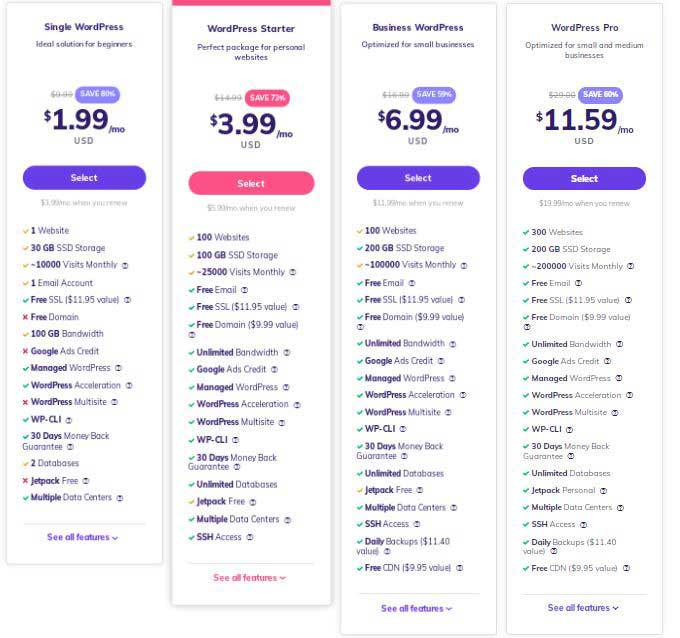
After you sign up for a hosting plan and you register your unique domain name, you can move to the next step. Complete the registrations and do the payments. You will be redirected to the home dashboard of your hosting page.
From your hosting dashboard, the first task you have to do is install WordPress. With Bluehost and Hostinger both hosting providers, you get a one-click-install option for WordPress.
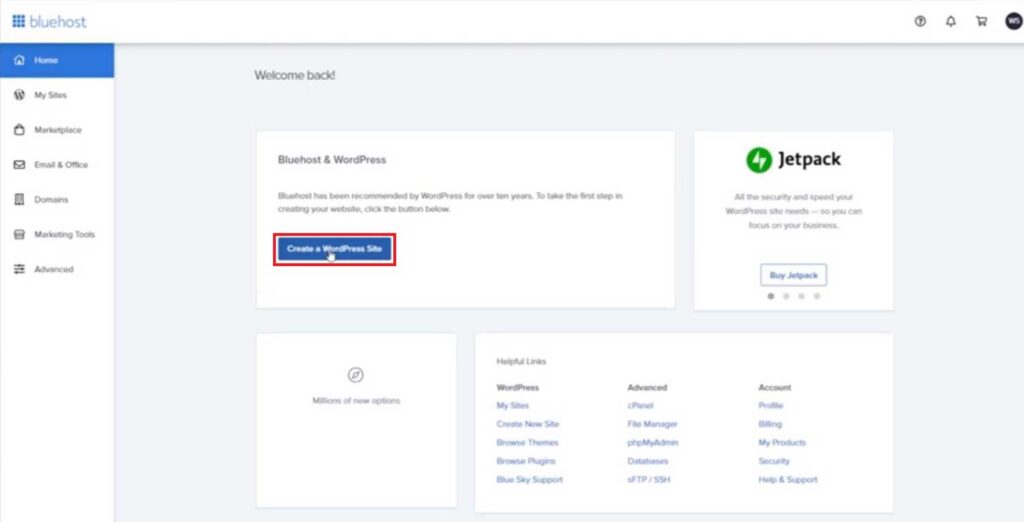
Just click on the Create your WordPress site button and you will be able to create your WordPress account and it will be installed easily.
In case you choose a hosting provider which does not provide a one-click WordPress install then you can also do it manually.
Steps to Manually Install WordPress
1) Download WordPress from here: http://wordpress.org/download
2) Create a new folder on your desktop and unzip WordPress in it
3) Look for a file named wp-config-sample.php and rename it to: wp-config.php
4) Now open the wp-config.php (with notepad for example) and fill the following lines:
- define(‘DB_NAME’, ‘database_name_here’); – Database name (if you don’t know it, ask this from your hosting support)
- define(‘DB_USER’, ‘username_here’); – Your hosting username
- define(‘DB_PASSWORD’, ‘password_here’); – Your hosting password
After you have filled the gaps, save the file.
5) Now log into your hosting ftp (download FileZilla for that). The FTP address is usually ftp.yourdomain.com, username and password are the same that you used to register to your host.
6) If there is any file named “index” – delete it. After that upload all the files from your WordPress folder to your FTP server. I believe you can use the “drag n drop” function in FileZilla.
7) Once you have completed the previous steps, go to the URL: yourdomain.com/wp-admin/install.php
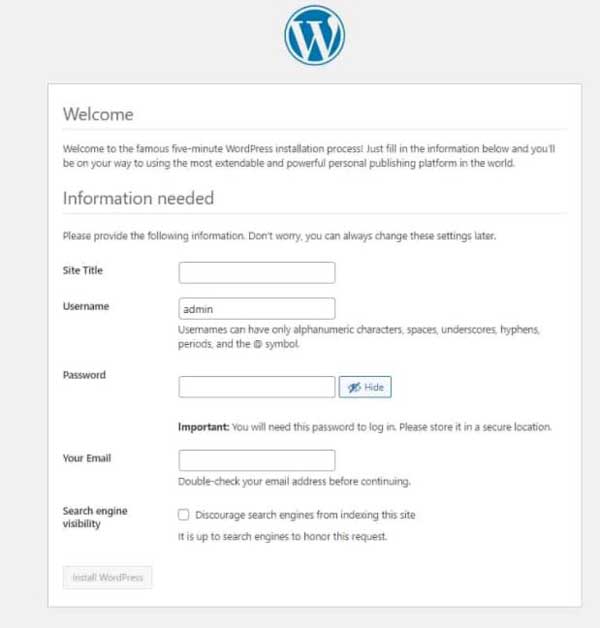
Then this form will appear. Fill this up and you are good to go.
Please note: If you do not have a one-click WordPress install, then you are not dealing with a good hosting provider.
So I would suggest you stick with Bluehost or choose Hostinger as an alternative where you can get all the requirements fulfilled at a single stop.
After completing the installation of WordPress we will move to the next step.
Choose a theme to setup
In WordPress, you can find themes for all kinds of websites. From a simple blogging website to a website of an event company you can find it all. There are many ways you can get the themes you desire. Let’s see them one by one.
The most simple way is right in front of your eyes in the WordPress dashboard. WordPress directory itself comprises over 5000 themes to use from which. The best part is this is all free. You just need to go to Appearances>Themes and you will find the pre-installed themes there. In the end, there will also be an option to add more themes.
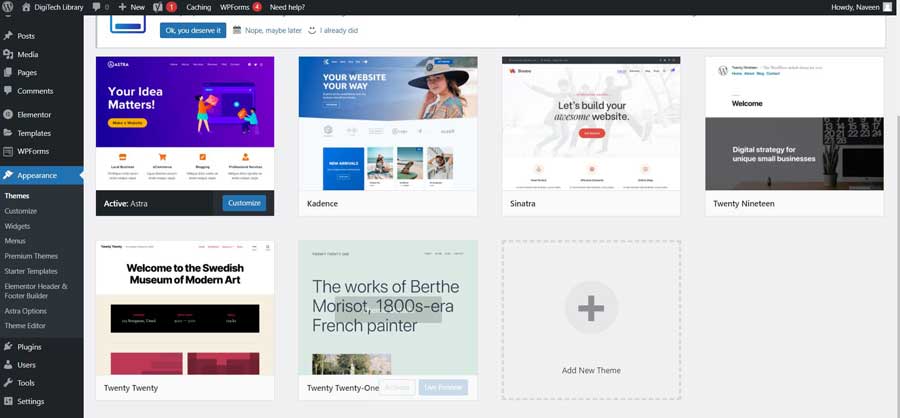
From here you can choose any theme you like and add as many you want from the WordPress directory.
After you will click the Add New button you will be redirected to a page to choose a theme from. You can search for the type of website you want to create, like e-commerce, Wildlife, Food, etc.
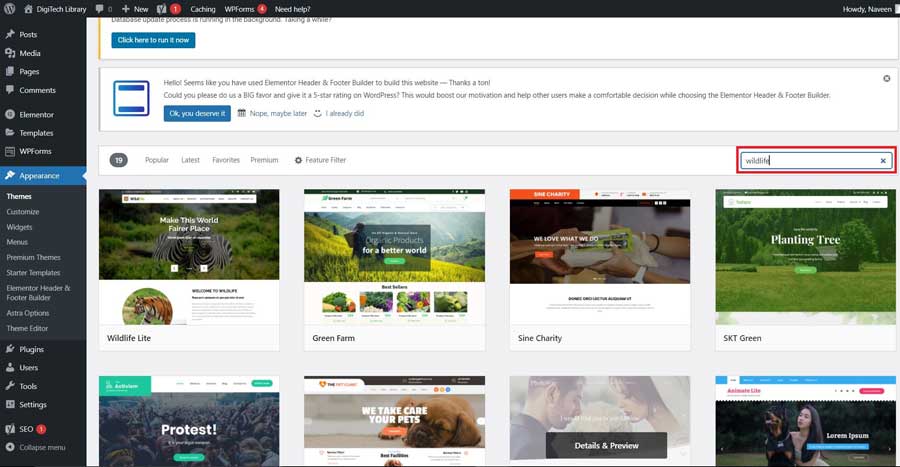
After you select a theme, click install and it will be installed for your WordPress website.
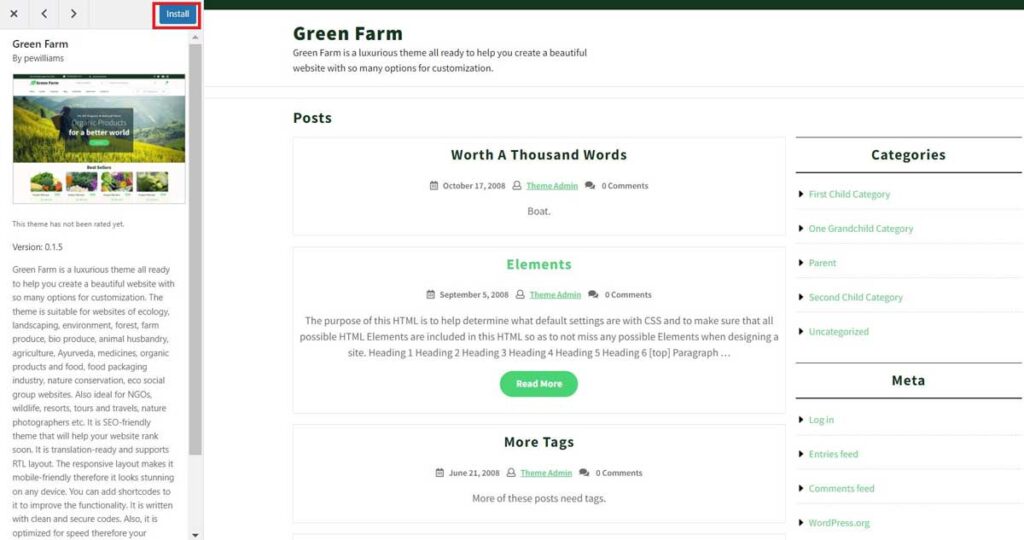
This is how easy it is to get a theme for your website.
In case, you do not like the available free themes on the WordPress directory. If you do not get the theme for your desired niche and choice, then what you will do. Then you have the option to buy a premium theme. As most websites grow and become big they normally switch to premium themes. Most enterprise websites use a premium theme from the start too.
From where you can get a premium them for WordPress?
These are the best premium theme marketplace that will help you get the most suitable theme for your website.
– ThemeForest
– Creative Market
– Elegant Themes
– MOJO marketplace
– StudioPress
-Themify
How to install a premium theme to your WordPress website?
This is a simple few step process
– Download the .zip file of the premium theme.
– On your WordPress dashboard go to Appearance and then to Themes (Appearance>>Themes)
– Select the Add New option
– On top, you can find a button saying Upload. Click on it and you are all set
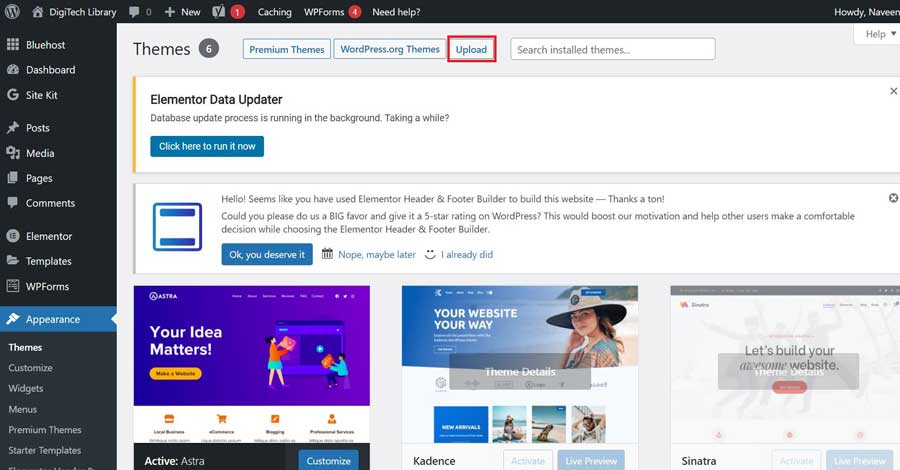
This is how easy to install a theme on your WordPress website. Now we will move to the next step, i.e. creation of the pages.
Design your website
After you have chosen the theme you will start designing your website.
The few steps that you will do in designing are:
- Create pages and posts
- Install required plugins
- Configure important website settings
– Create pages and posts
Every website needs the requisite pages. You will have to create the pages one by one and then fill in the content of the page. There are a few basic pages that every website has.
– Home Page
– About Page
– Contact Page
After these pages, you can also add a few posts related to the niche of your website. Blogs are a great way to share info and knowledge with your visitors.
See below how you can add a new page
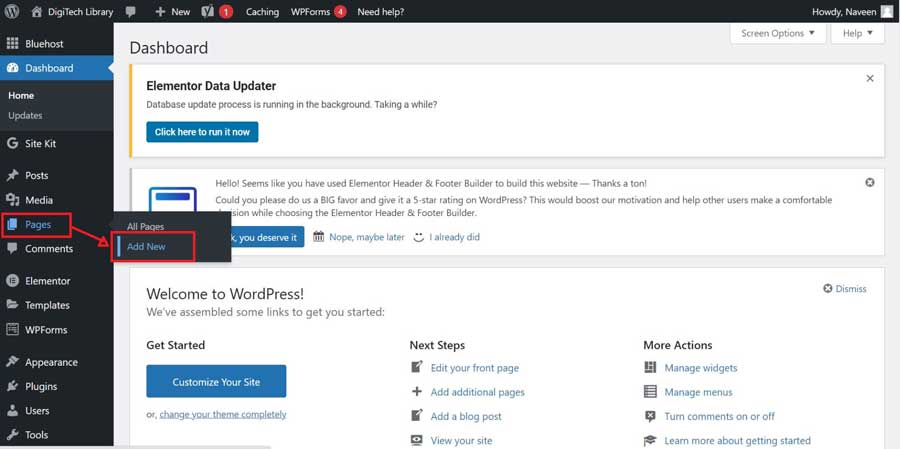
Next, after adding a new page you will fill in content as you need.
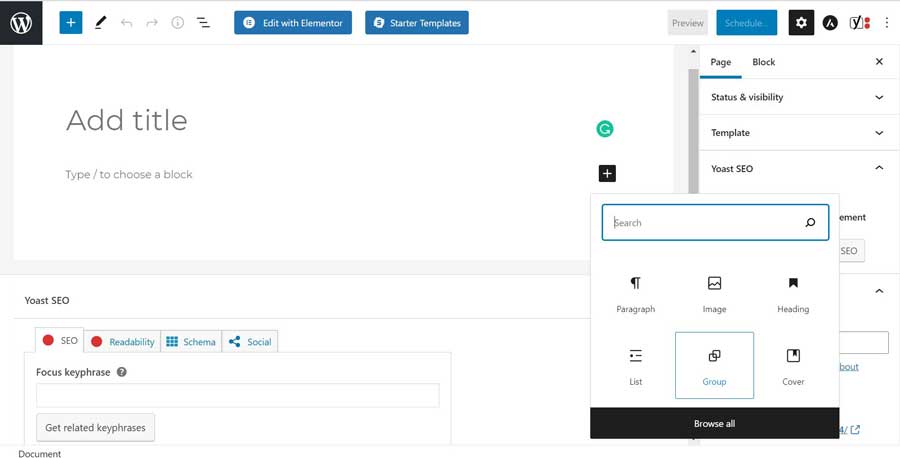
As you can see the Add title column. You will add the title of the page, it can be Home, About, or anything you want. Below the plus sign will give you the option to add images and texts to the page.
Similarly, you can add a post on the page.
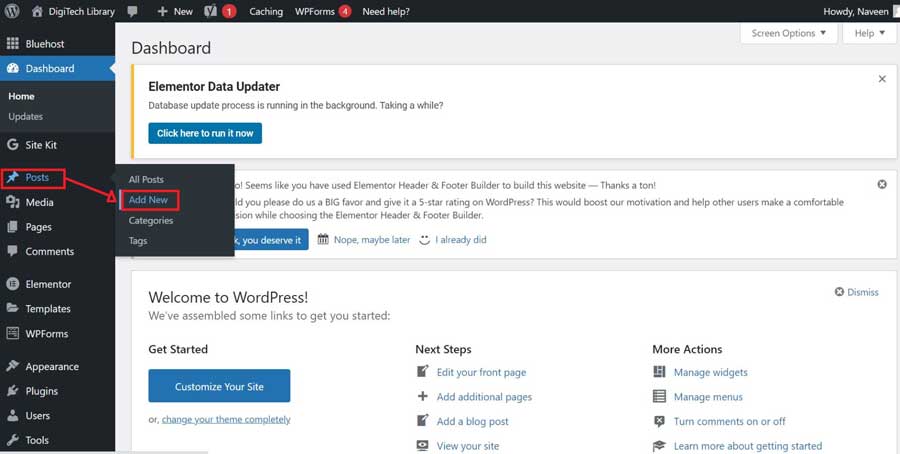
This way you will be able to add posts and pages on your website. You can add as many as you want.
– Install required plugins
Plugins are a vital part of a WordPress website. They give you the functionalities that you will want in a professional website without writing any codes. From having a reading meter over a blog post to adding a contact form you can do everything from just installing a plugin.
Steps to add a plugin
- On the WordPress dashboard see there is a section called plugins
- Click on the plugin
- Then click on Add New
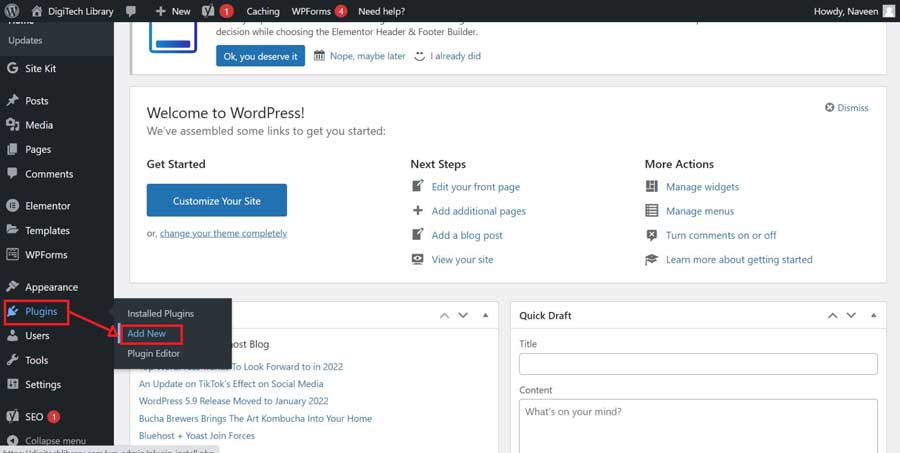
After that, you will be redirected to a new page where you just need to search the plugin you are searching for and click install.
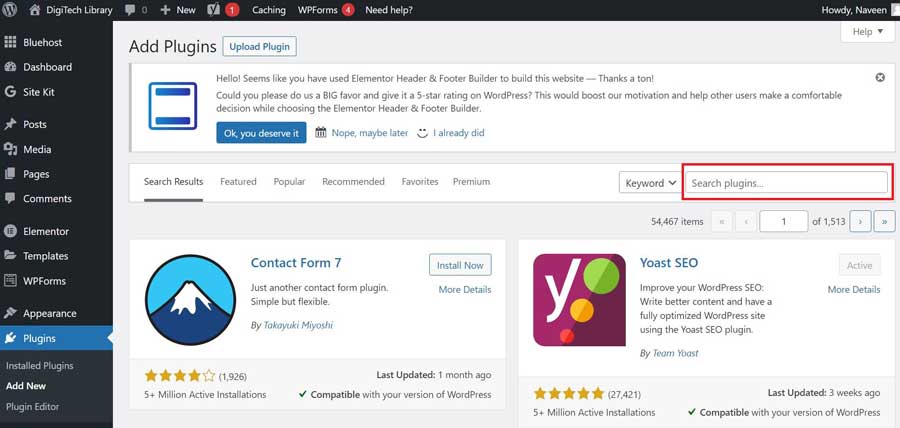
It is this easy to add any required plugin on your website.
A few of the important plugins you will need are
– Elementor
This will give you more control over the design of your page. The traditional WordPress page editor does not give you much control and options to edit as much as the Elementor editor gives. This is a free plugin, although its paid version Elementor Pro is also available. But the free plugin is more than enough to fulfill all your designing requirements.
– Yoast SEO
This gives you an insight into the content in terms of SEO. How good your content is to rank and how good a reader may find the good. These few parameters will be shown through this plugin. This will prove fruitful as the better the content will be, the better the pages will rank on the web. A better ranking of pages will give you more visitors which can result in generating more revenue.
– WP Forms
With WP Forms you can add any contact form on your website. The form fills can generate leads. Most websites do have a contact form for users to connect with them and this plugin will help you out in this.
– Woocommerece
This is the most popular plugin if you are creating an e-commerce store. The e-commerce industry is at its highest boom in recent times and WordPress with the help of Woocommerece has simplified the creation of an online store. With this plugin, you can easily add products, categories, carts, and pricing.
Like these, there are thousands of plugins available in the WordPress directory for you. You can get the tasks done in a single click just by installing the right ones you require. You can also download a few plugins externally, also buy the paid ones if you need some premium features, and easily upload the zip file and activate them at the same plugin option of your WordPress dashboard.
– Configure Important site settings
After everything is created you may need to do a couple of more checkups before you can make the site live. The pages link how they will be named, and the menus in the order you can set as per you want. You can also create a drop-down menu with subcategories of the main page title.
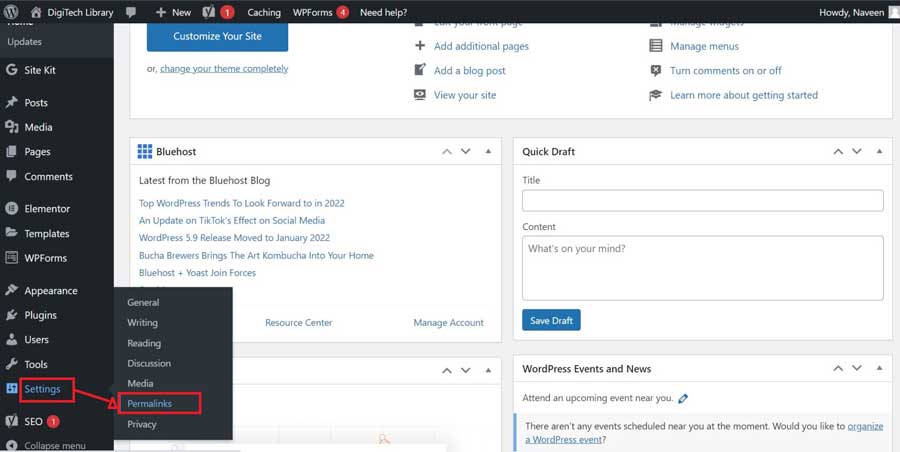
Go to Setting, then click Permalinks. You will be redirected to a page where you can choose how the links of the web pages will be named. This is important as this will be an important factor in terms of google ranking index and as clear the name will be, the more clear the google search will pick up the target pages related to the query searched by the user.
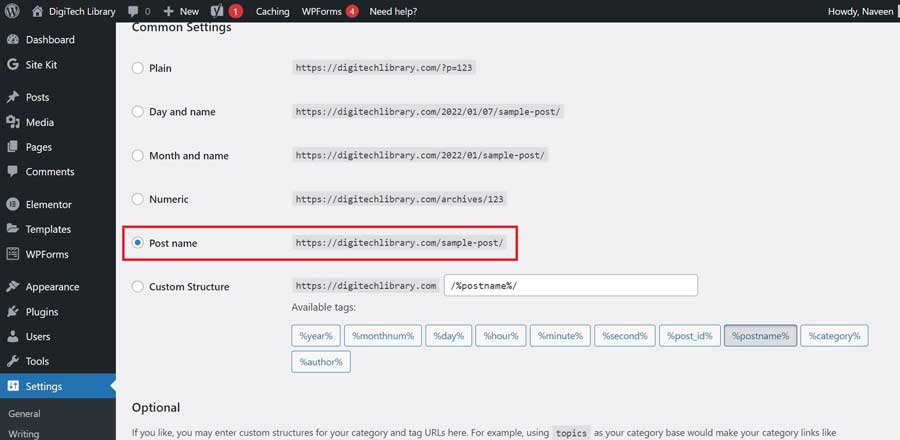
Select the option of Post name and you will be all set with the permalinks.
The other thing you might want to set accordingly is the menu.
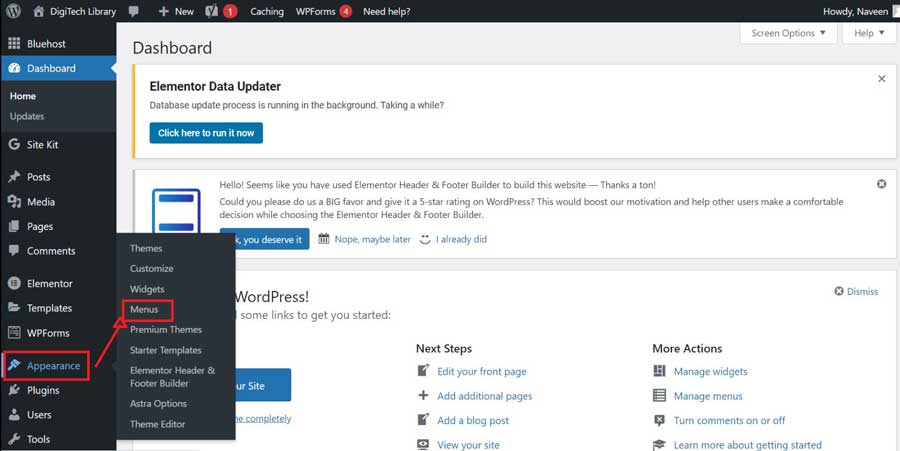
You can go to Appearances and then to Menus and it will redirect you to the menu page where you can make the pages as per your choice. You can toggle the pages up and down just by drag and drop and you can create drop-down menus similarly.
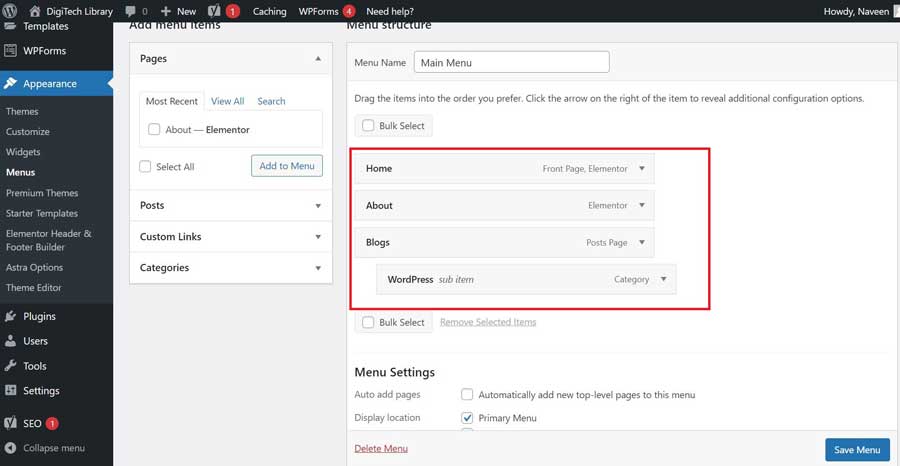
After completing these steps you are almost ready to launch your site.
Launch the site
After completing all the pages creation, customizing the setting as per your choice you are all set to launch your site. There will be a Coming Soon notification on top of your WordPress Dashboard, just click on it.
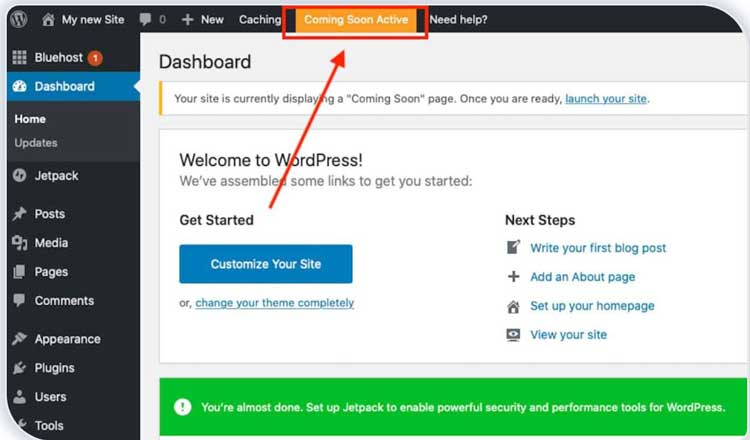
After that a option to launch your site will appear
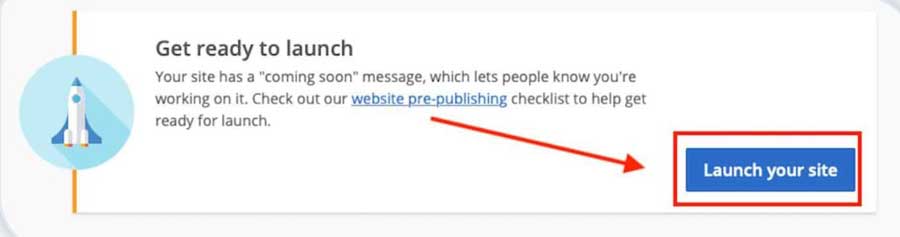
Just click on Launch your site and your website will be live on the internet.
Congratulation, after completing all these 5 steps one by one you have created your website. This is how simple it is to create a website and you can do it without any prior knowledge of it.